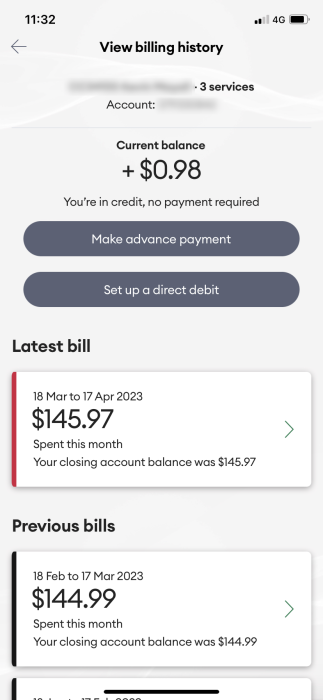This article explains how you can use the My One NZ app to view your bill.
Before you begin
Ensure you have installed and registered the My One NZ App on your mobile device.
This is only compatible if your bill shows either One NZ A or One NZ B .
You must have the right access level on the account to view invoices.
You can also receive your bills via email or post, to change how you receive your bill use Change billing delivery method through My One NZ App.
Steps
- Sign in to the My One NZ app.
The main dashboard appears. - If you want to view a different account/service, tap Accounts & Services and select the service you wish to view the invoice for.

- Tap the account/payment tile.

- Tap the invoice you wish to view under Latest bill, or scroll down to Previous bills and tap on the one you want to view.The bill you selected will be displayed.

What to do if that didn't work?
If you weren't able to view your bill on the My One NZ app, you can also view it through our website .